Grafana, InfluxDB 2.0 & Telegraf with docker-compose
To Show the performance of my firewall and also the current voltage and load of my homelab equipment I created a small setup to visualize this. It is based on InfluxDB 2.0, Telegraf & Grafana managed and installed with docker-compose.

Inhaltsverzeichnis
InfluxDB 2.0 installation
Base configuration
Create a new folder in /home path.
cd /home mkdir influxdb
Create Docker-Compose file
Switch to the InfluxDB folder and create the docker-compose.yml file.
cd /home/influxdb vi docker-compose.yml
In this case we will create the containers at once. The container influxdb_cli is for direct creating a InfluxDB instance and is optional.
version: '3'
services:
influxdb:
image: quay.io/influxdb/influxdb:v2.0.3
container_name: influxdb
volumes:
- influxdbv2:/root/.influxdbv2
ports:
- "8086:8086"
influxdb_cli:
links:
- influxdb
image: quay.io/influxdb/influxdb:v2.0.3
container_name: influxdb_cli
entrypoint: influx setup --bucket telegraf -t secretToken -o Stangneth --username=admin --password=Passsw0rd! --host=http://influxdb:8086 -f
restart: on-failure:10
depends_on:
- influxdb
telegraf:
image: telegraf
container_name: telegraf
links:
- influxdb
volumes:
- /home/telegraf/mytelegraf.conf:/etc/telegraf/telegraf.conf
depends_on:
- influxdb_cli
volumes:
influxdbv2:
Telegraf installation
In the next step we need to create the telegraf config. Otherwise the container would not start!
cd /home mkdir telegraf cd telegraf vi mytelegraf.conf
Following my example configuration. In this file later the token and address needs to be inserted.
# Output Configuration for telegraf agent [[outputs.influxdb_v2]] ## Point to your influxdb container urls = ["http://172.16.38.251:8086"] ## insecure_skip_verify = true ## Token for authentication. token = "XGGoPXCUIwESpxFmykjsdfhghgAOAXqmlCG2hsDRb8HsYYrsrSNJNf73U8B6EYreuAruZgB2CXnrjBbCEtjg==" ## Organization is the name of the organization you wish to write to; must exist. organization = "Stangneth" ## Destination bucket to write into. bucket = "telegraf" [[inputs.ping]] ## Hosts to send ping packets to. urls = ["172.16.38.254"]
Create the container
The container and database instance can now be created.
server1:/home/influxdb # docker-compose up -d Creating volume "influxdb_influxdbv2" with default driver Creating influxdb ... done Creating influxdb_cli ... done Creating telegraf ... done
InfluxDB configuration
Now open the Webbrowser and call the InfluxDB web UI:
For this example: http://172.16.38.251:8086/

Username: admin – Passwort: Passsw0rd!
After the successfull login a token needs to be created for the new bucket.


This token needs to be copied to the telegraf config as mentioned before. If its not setup correctly telegraf is not able to write to the InfluxDB.
After editing the mytelegraf.conf the container needs to be restarted and within the „Explore“ in the web UI you can check if data is flowing in.
docker restart telegraf
Grafana installation
Create a new folder in /home path.
cd /home mkdir grafana cd grafana mkdir provisioning mkdir data
Afterwards you can create a sample grafaini.ini file from the :latest configuration.
docker run --rm --entrypoint /bin/bash grafana/grafana:latest -c 'cat $GF_PATHS_CONFIG' > grafana.ini
Create Docker-Compose file
Now you can create the docker-compose.yml file.
vi /home/grafana/docker-compose.yml
version: "3.3"
services:
grafana:
image: grafana/grafana:latest
container_name: grafana
restart: always
user: "0" # needs to be `id -u` // alternatively chown the grafana/data dir to 472:472
ports:
- "3000:3000"
volumes:
- /home/grafana/data:/var/lib/grafana # data path
- /home/grafana/grafana.ini:/etc/grafana/grafana.ini
- /home/grafana/provisioning:/etc/grafana/provisioning
environment:
- GF_INSTALL_PLUGINS=${GF_INSTALL_PLUGINS}
- GF_SECURITY_ADMIN_USER=${GF_SECURITY_ADMIN_USER}
- GF_SECURITY_ADMIN_PASSWORD=${GF_SECURITY_ADMIN_PASSWORD}
The variables are stored in the .env file, which is located in /home/grafana path.
vi .env GF_SECURITY_ADMIN_USER=admin GF_SECURITY_ADMIN_PASSWORD=admin GF_INSTALL_PLUGINS=grafana-clock-panel,briangann-gauge-panel,natel-plotly-panel,grafana-simple-json-datasource,vonage-status-panel
Create the Container
Now create the container.
docker-compose up -d
Grafana configuration
You can call the website:
http://172.16.38.251:3000

Username: admin & Passwort: admin
After the login you can add the InfluxDB and create the dashboard. For this I’ll create a separate blog post.
Additions
Change InfluxDB password
Due to safety reasons I’ll change the admin password and the token at the end.
docker exec -it influxdb /bin/bash influx user password -n admin -t secretToken
Telegraf is not detecting SNMP Mibs correctly
If the telegraf container shows the error message that some SNMP mibs are missing you can clone the librenms git to your container.
cd /home mkdir mibs git clone https://github.com/librenms/librenms.git cd /mibs/librenms/mibs docker cp . telegraf:/usr/share/snmp/mibs/
Change web ui to https
To secure the web ui’s with https you can add a SSL certificate. In this case I’ll use a self-signed and protect it afterwards with a nginx-reverse-proxy.
mkdir /home/docker_ssl cd /home/docker_ssl/ openssl genrsa -des3 -out server.key 4096 openssl req -new -key server.key -out server.csr openssl rsa -in server.key -out server.key Generate self signed cert openssl x509 -req -days 365 -in server.csr -signkey server.key -out server.crt sudo chmod 644 server.crt sudo chmod 600 server.key
Next we need to add the path in the docker-compose.yml file to mount it correctly.
volumes:
- /home/docker_ssl:/var/ssl
Now activate https in the grafana.ini.
vi /home/grafana/grafana.ini [server] # Protocol (http, https, h2, socket) protocol = https # https certs & key file cert_file = /var/ssl/server.crt cert_key = /var/ssl/server.key
For InfluxDB its enough to add the parameter in the docker-compose.yml file.
vi /home/influxdb/docker-compose.yml
environment:
- INFLUXDB_HTTP_HTTPS_ENABLED=true
- INFLUXD_TLS_CERT=/var/ssl/server.crt
- INFLUXD_TLS_KEY=/var/ssl/server.key
Now the sites are reachable via https.

Keine Kommentare zu Grafana, InfluxDB 2.0 & Telegraf with docker-compose